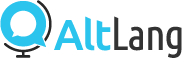AltLang plugin for Trados Studio in SDL AppStore
About AltLang plugin in Trados Studio
AltLang is an automatic language variety converter that will help you deliver content into different varieties of the same language. It has been developed by Prompsit and is based on Apertium technologies. It currently supports English (US-UK), French (CA-FR), Spanish (LATAM-ES) and Portuguese (BR-PT) language variants.
AltLang automatically replaces the existing differences between two varieties of the same language such as British and American English. The main phenomena covered by AltLang include vocabulary, syntax, spelling, style (i.e. different use of punctuation, dates and hour formats, etc.) as well as other socio-linguistic differences.
AltLang is really fast, handles tags and is fully customisable (paid feature), smart and accurate. More info on AltLang and supported languages at https://www.altlang.net
Get AltLang for Trados Studio!!
- For downloading our plugins for Trados, go to SDL AppStore (http://appstore.sdl.com/) and look for the Plugin or Altlang Plugin.
- Then, click on the icon and once you are in the plugin screen, click on “Download” and follow the instructions.
- Once downloaded, open the file and the plugin installer will be launched.
- When finished, you will be ready to use the plugins inside SDL Trados.
- Ask us for a key at: help@altlang.net.
Use AltLang in Trados Studio (March 2017)
These are the steps to follow for using Altlang Trados plugin:
- Make sure you have run successfully the plugin installer of the previous section.
- Open SDL Trados. You will be asked if you want to include the new plugins. If so, agree to all.
- Inside Trados, create a new project.
- Then, select the languages you are going to work with. Please, note that in case you use a pair of languages not available in the plugin, it will show an error asking to add “AnyTM” plugin.
- Add the files you want to translate to the project. There are many formats available, but the files will be transformed to .SDLXLIFF at the end.
- Afterwards, click on Use → and then “Altlang MT”.
- Once the plugin is selected, you will be prompted to enter your API Key. If you don’t know yours, please contact help@altlang.net
- There are some features you can configure:
- If you want Trados to remember your API Key, click on “Save credentials for future sessions”. The Api Key will be loaded every time you open SDL Trados and select the same plugin (different plugins have different passwords).
- If your password was stored before, this is the screen you will see.
- If you have selected “Save credentials” in the past and you want to remove it, click on the “Delete Stored Key”. Next time you enable THE SAME PLUGIN, the Api key will be empty.
- Clicking on OK, Trados will try to authorise you in the Prompsit Web Service.
- If everything was correct, you will see the plugins in the list.
- If the authorization was unsuccessful, you will see an error.
- If the language pair is not available in AltLang MT Plugin, you will also get an error and the plugin will be disabled.
- After including the plugin successfully, you can start working with it (by clicking “Finish”) or configure additional Trados Project settings (clicking “Next”).
- Open the project, open the file you want to translate, and just select the target segment. In the upper panel you will be suggested a translation from the plugin with the AT label at the left.
- You will need to select each segment you want to translate and press CTRL+T or click on the “Apply translation result” icon.
For the rest, work as you usually do with Trados: translate, modify, save your project. All your files will be stored in .SDLXLIFF format.
Enjoy!!!